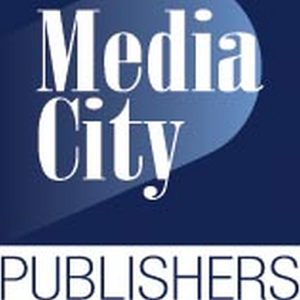Image Formatting
General
- Can I use an image that I did not create?
- What are CMYK and RGB color schemes? Which should I use for my book’s images?
- What is resolution? What does it really mean?
- How do I determine the resolution of an image?
- What should the resolution be for images used on or in my book?
Cover Images
- How important is the cover of a book?
- Can Media City Publishers give me any guidance about covers?
- Can there be text on the spine of my book?
- Can I print text or images inside the cover?
- What cover design elements are available for hardcover books?
- Before I approve my cover, what do I need to review?
- What are the causes of color variation in printing the cover?
- What should I consider regarding the color of my cover proof?
Interior Images
- Can I put images in my book?
- How do I label and submit images so they appear properly in my book?
- Can I include links to images and files in my manuscript?
- Can I have color pictures in my book?
- Can you print “full-bleed” images in my book?
General
Can I use an image that I did not create?
The only way you can use an image you did not take or create is if you have written permission from the copyright holder. Images found on the Internet, in other books, magazines and newspapers or taken by a professional photographer are most likely copyright protected and not available for your use without permission. Please see Media City Publishers’ FAQ section about copyright laws or visit www.copyright.gov for more information.
What are CMYK and RGB color schemes? Which should I use for my book’s images?
CMYK and RGB are two different color schemes that describe how colors are created. RGB stands for red, green and blue. RGB uses light to produce color: the more illuminated light involved, the lighter the image. RGB produces the widest range of color. RGB colors are typically used on computer monitors, digital cameras and televisions — any device that uses light to produce an image.
CMYK stands for cyan, magenta, yellow and black. This category of color uses the combination of ink pigments to produce color. The less ink used, the lighter the image; the more ink used, the darker the image. Printing projects typically use the CMYK color category.
Any images or design files you want to print on your book’s cover or interior pages should be submitted to us using CMYK color mode, not RGB. We do have the capability to convert a file from RGB to CMYK, but the final colors may not look like the originals, and it will cost you an extra fee. In order to have the best control over the end product of your cover and interior color images, use CMYK color mode because it is the mode used by our printers.
What is resolution? What does it really mean?
Resolution refers to the clarity and crispness of an image, which is measured in points or pixels per metric unit (inch, centimeter, etc.). Pixels are units of a single color and value that make up an image. The more pixels or dots in a set area, the smaller the dots are, the finer the detail and the higher the resolution. If the resolution is low, that means there are fewer pixels per inch, which means each pixel is automatically made larger. When the resolution is very low, you can actually see the blocky pixels – that’s where the term “pixilated” originates.
A pixel’s size is dependent on the size of the image and in relation to the density of pixels. Consider this scenario: two images of the exact same size are divided into squares. Each square can only represent one color and value and together they will be used to display the image. The first image is divided into 300 squares, and the second into 150 squares. As a result, the 300 squares in the first image are smaller than the 150 squares in the second image. Comparing this to resolution, the first image has a higher resolution than the second image because it has a greater number of smaller pixels.
However, resolution is not a set thing; it can change when the image size changes. Using the example above, imagine taking the first, high resolution image and enlarging the entire image to twice its original size. The number of squares, or pixels, remains the same (300), but the pixels themselves become larger to fill the larger area. It terms of resolution, this new larger format has lowered the resolution of the image. So what this means to you is that a high resolution image at one size can become a low resolution image at a larger size. Make sure that your images are high resolution at the size you want them to appear in your book.
How do I determine the resolution of an image?
There are a variety of ways to determine an image’s resolution and size. The best and most accurate way to check is by using an image viewing program. The steps to determine and adjust the resolution and size vary from program to program. For instance, in Adobe Photoshop, you can open an image in the program, then click on the “Image” dropdown menu, and select “Image size.” When using Microsoft Office Picture Manager, you can look under “file” then “properties,” or you can right-click the image and open “properties”. If you are not using either of those programs with your images you can use the “help” function within the program you’re using to learn how to check the resolution and size of an image.
Another basic measure is the overall file size of your image. Not the physical size of the picture, but the size of the actual file. If your picture is around 500 KB or more, then your image is most likely high resolution. 1 MB or higher is preferred. But if the file is small, 10, 50 or 100 KB, then the resolution is most likely too low. If you’re still not sure, try printing your image on paper. If it looks fuzzy or grainy, then it’s probably low resolution.
If you really want to use an image and you’re not sure about the resolution, you can always add it to your book. During the manuscript uploading process, the image resolution will be checked to determine if the image is below our printer’s minimum requirement. Images below the minimum resolution cannot be used and will be removed.
What should the resolution be for images used on or in my book?
We suggest using a high resolution image of 300 DPI (dots per inch) or higher at the size you want it to appear in the book’s interior pages or on the cover. Any image less than 300 DPI will not look as clear as it could, but it can still be included in your book as long as the resolution is no less than 150 DPI. Depending on the degree of quality, an image less than 300 DPI will look grainy or blocky when printed, instead of crisp and clear. Therefore, it’s in your best interest to use high resolution images in your book in order to achieve a professional appearance.
Cover Images
How important is the cover of a book?
A book cover is extremely important to your book, especially given how many books are published each year and the choices readers have. This large selection means it is difficult for new or unknown authors to break into the book market. Even if your book is outstanding, you still need to draw readers in with an outstanding cover or they may never notice your book.
Your cover is important because it must capture the reader’s attention and pique their interest in buying your book. The higher the quality of your cover the more likely it will stand out to consumers, therefore the more likely they are to buy it. A professional-looking cover is also necessary in marketing, especially if you plan to promote your book or push to have it reviewed professionally. First impressions and opinions of your book are formed instantly from the cover and impact whether or not a reviewer, reader or consumer invests time or money in your book.
Can Media City Publishers give me any guidance about covers?
Media City Publishers’ top-notch designers are happy to work with you and help you achieve the cover of your dreams. We use the best desktop publishing and digital printing tools when it comes to designing a cover for you. Depending on your package you may have the standard cover or an enhanced cover design service. Both will give you design choices, but the enhanced cover will give you more options. For those authors that contribute their own material to the cover design, they must have permission for any copyrighted material.
The best place to start when it comes to thinking about your book cover is a bookstore or a library. Make note of what catches your eye on other book covers. Think about elements such as colors, themes, fonts and other characteristics your target audience would be attracted to. While you are at the bookstore or library keep your genre in mind as well. Your cover design should not stray too far from other books in your genre, but you still want it to stand out enough to draw attention to your book. The cover of your book should reflect characters from your story or themes that unfold throughout the book. Give readers a sneak peek at what they can expect from your book, but don’t cram too much onto the cover of the book; it should be balanced and simple, not busy and distracting.
Color is also important to remember when designing your cover. Warm colors, such as red, orange and yellow tend to stimulate the senses while cool colors, such as blue, green and purple cause feelings of relaxation and calmness. The intensity of your colors can also be used to convey specific ideas and/or themes.
When designing your front cover you shouldn’t forget about your back cover either. The front cover is meant to inspire people to pick up your book while the back cover will tell them what they can expect from the book. Most people spend twice as long reviewing the back cover than they do looking at the front cover, so the back cover is critical for book sales. You shouldn’t tell the whole story on the back, but provide enough details to give the reader an idea of what your book is about and make them interested in reading more.
Can there be text on the spine of my book?
Yes, there can be text on the spine of your book if your book has more than 100 pages. Typical spine text includes the book title and author name. Any book with fewer than 101 pages will still have a spine, but there isn’t enough room for text. We cannot include spine text on books with 101 pages or less because the spine text can look crooked, off-center or falling off the front or back cover.
Can I print text or images inside the cover?
No, our printing does not allow for any text or images printed inside the cover.
What cover design elements are available for hardcover books?
If you purchased a publishing package that includes a hardcover format, your hardcover book will feature a full-color glossy cover image adhered directly to the cover.
Before I approve my cover, what do I need to review?
When you approve your cover, you state that the proof copy of your cover that Media City Publishers has provided is exactly as you want it to appear in the published version of your book. Be sure to carefully check all aspects of the design such as: front, back and spine text (double check to make sure everything is spelled correctly, including your name), font style and size, illustrations, colors, captions, paragraph layout, images and indents.
Because of the differences between CMYK and RGB color schemes it is possible for some slight color variation to occur from the version approved online. The colors may also vary slightly from print to print due to the method of printing and the individual print runs.
What are the causes of color variation in printing the cover?
We cannot guarantee a 100 percent color match on every single printing. Several factors affect how a color looks from printer to printer and computer monitor to computer monitor.
First, every computer monitor is different. The brand of computer monitor and adjustable color settings that alter the brightness and contrast of your monitor create an inconsistency of colors between computer screen and printer.
Secondly, colors appear different when they are printed versus how they are displayed on a monitor. This happens because monitors create color using light, while a printer creates color using ink. Other factors also play a role, like the difference in a monitor and printer’s mechanics and range of colors it can accommodate. (See the FAQ about the difference between CMYK and RGB colors for more information)
Lastly, individual devices interact with each other differently; cameras, scanners, monitors and printers all communicate color differently, using different ink formulas and values. They do not necessary use the same values or measures to record or describe a color.
What should I consider regarding the color of my cover proof?
One suggestion is to try a variety of printers and screens to see possible variations in printing. Do not completely rely on one source when viewing an image. Since our printer prints in CMYK color, is it best to view and print your cover images in CMYK, not RGB, to get a more precise idea about what your finished cover version will look like. If you use extremely bright reds, yellow or blues, they may appear slightly more subdued because they are not included in the CMYK range.
Additionally, because we use print-on-demand technology and do not print mass quantities of your book at one time, covers and images can vary from book to book, print to print. Factors such as toner levels, variations in the mechanics of the printing press on a given day and variations in paper can create slight differences in each book cover.
Interior Images
Can I put images in my book?
Images can be included in your book. We suggest using a high resolution image of 300 DPI (dots per inch) or higher at the size you would like for it to appear in the book. We cannot accept a book with any images less than 150 DPI. It is in your best interest to use high resolution images in your book in order to achieve a professional appearance.
Also, make sure that you have the permission to use the image if you did not personally take the picture or create the image. Please see our FAQ section about copyright laws or visit www.copyright.gov for more information. If you do not have permission to use an image, you should not place it in the book.
How do I label and submit images so they appear properly in my book?
Media City Publishers’ book designers will help you place the images in your book. We request that authors do not submit images embedded in their manuscripts because the text of your book and the images will be imported into the design program separately. Embedded images are automatically reduced in size and resolution; embedded images must be extracted and resized before they can be separately placed back into your book. Image extraction will incur a fee and could delay the timeline for your book.
Therefore, we request that our authors submit each image in a separate, individual file by email in a JPEG or TIFF format with a resolution of 300 DPI or higher. If your files are too large or you have too many, you are encouraged to send them on a CD or flash drive. Submitting original hard copy photographs or illustrations is not encouraged, unless it is an absolute last resort. Due to the high volume of materials we receive and process in our headquarters, Media City Publishers cannot assume responsibility for lost or damaged physical materials.
In order for the Media City Publishers book designers to accurately place the images, you must use a labeling system that is clear and signifies the order and placement of images within your book. For example, the first image to appear in your book should be labeled “01.jpg” or A.tiff”; the second image in your book should be labeled “02.jpg” or “B.tiff”, and so on. Following this method ensures your images are placed by the book designer in the order you want them to appear, and you can easily refer to each image by its label.
Placeholders are used instead of embedded images to signal where each image should be placed within your manuscript. When writing your manuscript, simply include a placeholder like [PLACE IMAGE HERE filename.jpg] so your book designer will know to replace that text with an image you submitted separately. If you would like to include a caption or other instructions for your image, type them in within your image placeholder.
Example: [PLACE IMAGE HERE 08.jpg CAPTION: Our wedding day, July 28, 2007.]
Can I include links to images and files in my manuscript?
No, you cannot include links to images in your manuscript.
Can I have color pictures in my book?
Yes, we do offer color image insertion for publishing packages that include color printing. We cannot place color pictures in books published through packages that only include black-and-white printing. If you submit a color image for a black-and-white book, please be aware it will be printed in grayscale within your book. However, color images can always be used on your book’s cover, regardless of what publishing package you have selected.
Can you print images “full-bleed” (images that go all the way to the edge of a page) in my book?
At this time, we cannot print full-bleed images in our black-and-white and color books because in these formats all text and images must fit within the margins of your selected book size.